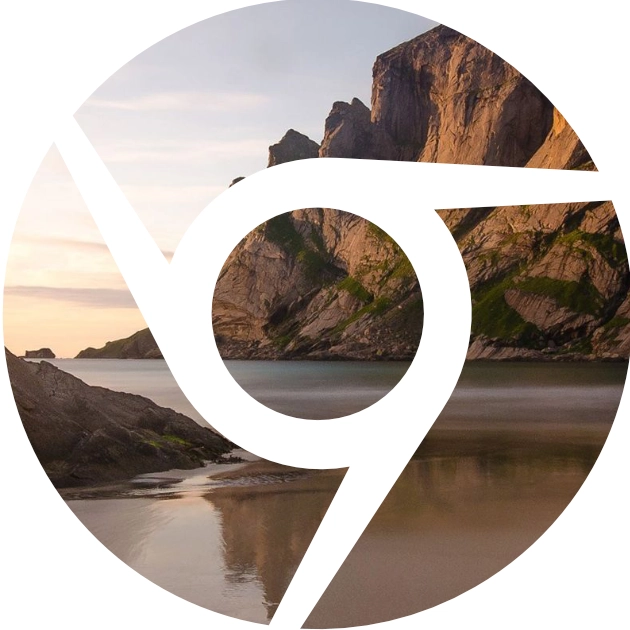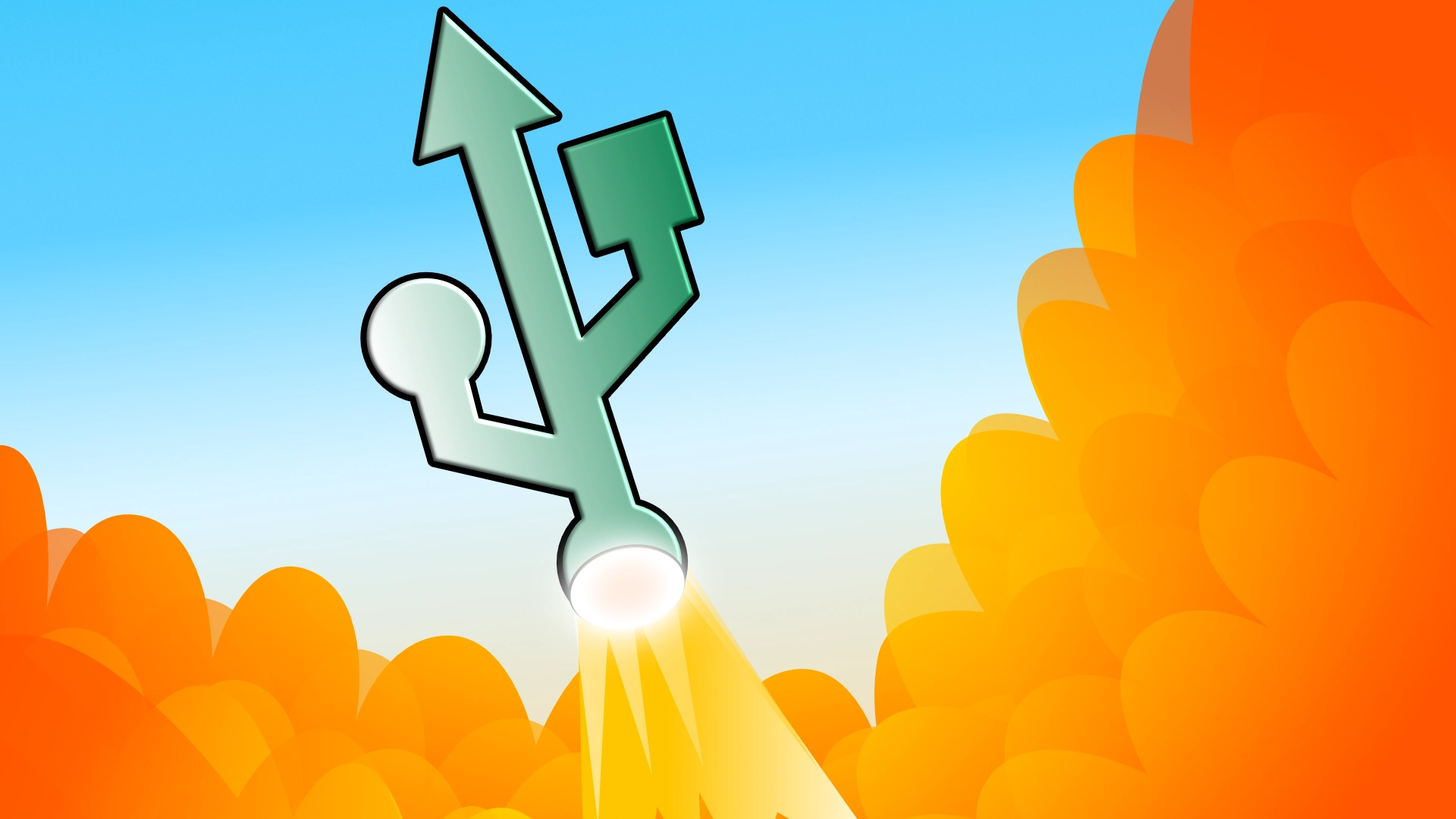ChromeOS Flex Installer and Live System USB Drives
Product Support Article
FYI. This is a product support article. It explains the ChromeOS Flex Installation Media and Live System that I sell from my online store.
ChromeOS is a lightweight operating system developed by Google. ChromeOS Flex is a version of ChromeOS that can be installed on non-Chromebook devices. It is designed to revive ageing PCs and Macs. On a PC, it replaces Windows, on a Mac, macOS or OS X is replaced, turning each into a fast and easy-to-manage computer running a completely up-to-date secure system. There is no need to worry if your PC can’t run Windows 11 or your Mac the latest macOS. It can likely run ChromeOS Flex!
Why use ChromeOS Flex?
Google’s slimline system comes with some great advantages. ChromeOS Flex is optimized for low-resource usage, making it ideal for older PCs and Macs that struggle to run modern operating systems like Windows 11 or macOS Sonoma or Sequoia. It has built-in security features, including verified boot and sandboxing, so it’s a great option for users who want a secure, virus-free, no-fuss operating system. Updates are automatic, reducing the need for manual maintenance. It is free to use, with no licence required, making it a cost-effective way to extend the life of your old devices.
I am very enthusiastic about this system because I’ve seen it perform exceptionally well. However, there are some caveats. This system is not ideal for gamers, developers, or users of resource-intensive programs for video editing or CAD. Additionally, it does not natively run traditional Windows or Mac software.
Prepare your computer to run ChromeOS
The ChromeOS Flex USB Drive I sell can be used as an installer to install the system on your computer’s hard disk or as a separate live system running off the USB drive. If you intend to use the USB drive as a live system, you don’t need to do anything to your computer’s hard disk in preparation. Using the USB drive as a live system is a good way to try out ChromeOS before installing it. You can always install it on the hard disk later. However, running from the USB drive will be slower than from the internal hard disk. Please keep this in mind if evaluating.
If you install the new ChromeOS Flex system on your computer, you should move your data onto another local hard disk or a Google Drive beforehand. This is because the installer will completely replace the contents of your internal hard disk, erasing any data on the computer. The best thing to do is to move your files in advance onto Google Drive. Or if your files are already on Microsoft’s OneDrive you can access them after installation because the ChromeOS Files app can connect to OneDrive. Unfortunately, if you are using a Mac, it can’t do the same with iCloud. If you save your files to another local disk from a Mac, format the disk in a Windows file format so ChromeOS can read it. It can’t read Mac file systems.
Boot the ChromeOS Flex USB drive
Once you can install ChromeOS Flex, or run it as a live system from the USB drive, you must restart your computer, holding down/repeatably pressing its boot key. Once it boots from the USB disk, you can follow Google’s on-screen simple instructions. If you install the new system, installation takes about 20 minutes.